MacBook Pro Overheating: Causes and Solutions
MacBooks are known for their high performance, yet even these well-built devices may overheat on occasion. This results in a variety of performance issues and possible hardware damage. In this tutorial, we will look at the most prevalent causes of MacBook overheating and present practical strategies to deal with the problem successfully.
Malware Infestation and System Overheating on MacBook Pro
Yes, even Macs can be vulnerable to malware and spyware. While macOS has built-in security measures, it is not entirely immune. Mac users may still encounter unwanted junkware, adware, or phishing scams, which can consume system resources and lead to overheating.
Solution: Removing Malware
Manually inspecting every app and file for malware is impractical. The most effective solution is to use reliable antivirus software to detect and remove malicious programs.
Upgrading to macOS Sonoma and Performance Issues
If you've recently upgraded from macOS Ventura to Sonoma, you may notice your MacBook Pro running slower or overheating. This is not uncommon, particularly on older devices or systems with numerous applications installed.
Solution: Downgrading macOS
Rolling back from Sonoma to Ventura is a straightforward process and can help restore your MacBook's performance. You can follow the detailed instructions in this guide on downgrading macOS without needing external technical support.
Additional Tips
While it's tempting to experience the latest macOS features, sometimes it's best to stick with a stable version if your device struggles to keep up. If you decide to stay on Ventura, consider following optimization tips to maintain performance and reduce overheating. Monitoring your app usage, closing unnecessary applications, and clearing up storage space can all contribute to a smoother experience.
By taking these steps, you can ensure your MacBook runs efficiently without compromising security or performance.
2. Runaway Apps
Runaway apps are programs that consume excessive system resources, especially CPU power, leading to overheating. This often happens due to poor development or infinite loops, draining battery life and straining the CPU.
Solution: Identifying Resource-Intensive Apps Using Activity Monitor
macOS provides a built-in utility called Activity Monitor to track running processes and assess their impact on performance. To identify and manage resource-intensive apps:
- Open Activity Monitor from the Applications > Utilities folder.
- Look for apps using a high percentage of CPU (typically 80% or more).
- Select the problematic app, double-click, and choose Quit to close it.
- If the app becomes unresponsive, select Force Quit instead.
- If your MacBook unexpectedly shuts down, consider restarting it.
3. Inadequate Ventilation on Soft Surfaces
Using your MacBook on soft surfaces like pillows, blankets, or beds may feel comfortable, but it restricts airflow, preventing proper ventilation. This results in poor cooling and can lead to overheating.
Solution:
- Use your MacBook on a hard, flat surface to allow sufficient airflow.
- Consider using a laptop stand or cooling pad for better heat dissipation.
- Ensure that vents remain unblocked to maintain optimal performance.
4. Dust Accumulation
Dust and dirt can build up in your MacBook’s fans and vents, leading to increased temperatures. Since MacBooks rely on these vents for heat dissipation, any blockages can hinder airflow and prevent proper cooling. This may also result in the fan running excessively.
Solution: Regular Cleaning
- Use a soft brush or compressed air to gently remove dust from the vents and fans.
- Clean your MacBook periodically to ensure unobstructed airflow.
- Avoid using your device in dusty environments to minimize buildup.
5. Avoid Fan Control Software
While it may be tempting to use third-party software to manually control your MacBook’s fan speed, this is not recommended. Interfering with fan operation can cause unintended damage, reduce the fan’s lifespan, and lead to further overheating.
Solution: Remove or Avoid Fan Control Apps
- If you’ve installed any fan control software, uninstall it immediately by dragging it to the Trash and emptying it.
- For a thorough removal, check for any leftover files in the Library folders.
- If you haven’t installed such software, simply avoid it and trust your MacBook’s built-in cooling system to manage fan speeds efficiently.
6. Use Only Genuine Apple Chargers
Using genuine Apple chargers and accessories is critical for your MacBook's safety. Counterfeit or poor chargers may appear to be working at first, but they might eventually cause overheating and other technical concerns.
Solution: Purchase from Official Sources
- Always buy chargers and accessories from Apple’s official store or authorized retailers.
- Genuine products ensure compatibility and maintain your MacBook’s battery health.
- Avoid third-party or uncertified accessories to prevent damage.
7. Practice Responsible Usage
Understanding your MacBook’s capabilities is key to preventing overheating. Overloading the system with resource-intensive tasks, especially on older models, can strain the hardware and increase temperatures.
Solution:
- Avoid running multiple demanding applications simultaneously.
- Close unnecessary apps and browser tabs.
- Monitor system performance using Activity Monitor to identify processes using excessive resources.
- Consider upgrading hardware components like RAM or SSD if your tasks require more power.
Conclusion
A slow and overheating MacBook can be incredibly frustrating. Addressing these issues is crucial to maintaining its performance and longevity. Overheating doesn’t happen without reason, and by following the practical solutions outlined in this guide, you can identify and resolve the root causes effectively.
Implementing these steps will help keep your MacBook running smoothly and at a safe temperature, ensuring a better user experience.


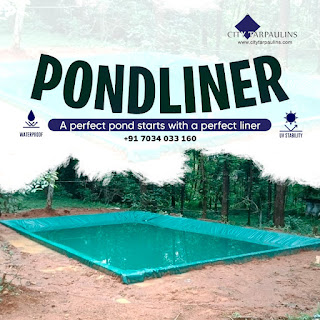

Comments
Post a Comment