iPad Won't Turn On: How to Fix a Dead iPad
There are numerous reasons why an iPad's display may remain dark, and this does not necessarily imply that the device is fully dead. Before you believe your allegedly dead iPad is indeed dead, attempt some troubleshooting on your own.
How to fix an iPad that won't turn on.
Before taking your iPad to an Apple authorized service center, which will most certainly cost you money, you should try the common tactics on your own first.
#1: Is your iPad really turned off?
A blank or dead display does not necessarily indicate that the iPad is turned off. Perhaps the program became stuck when the display was turned off, and now the display will not turn back on because the OS is not registering any button presses. In such instances, the first thing an iPad owner should do is turn the device off. It's actually fairly simple: push and hold down the power button until the screen displays the Apple boot up logo.
A blank or dead display does not necessarily indicate that the iPad is turned off. Perhaps the program became stuck when the display was turned off, and now the display will not turn back on because the OS is not registering any button presses. In such instances, the first thing an iPad owner should do is turn the device off. It's actually fairly simple: push and hold down the power button until the screen displays the Apple boot up logo.
#2: Hard Reboot Your iPad.
Resetting an iPad is almost identical to turning it off from a frozen state, although there are some differences. An iPad may simply stall owing to running malfunctioning programs or a failed procedure, necessitating a hard reboot. Press and hold the home and power buttons together until the Apple logo shows on the screen.
Resetting an iPad is almost identical to turning it off from a frozen state, although there are some differences. An iPad may simply stall owing to running malfunctioning programs or a failed procedure, necessitating a hard reboot. Press and hold the home and power buttons together until the Apple logo shows on the screen.
#3: What is the battery status?
Maybe you didn't charge your iPad's battery for a long time, and now it's dead. A completely depleted battery could render an iPad inoperable. There could be insufficient power in the battery cells to even turn on the red 'low battery' symbol on the display. If the power-down approach does not work, connect the charger to your iPad and charge it for at least 15 minutes. After a while, it should switch on normally.
Maybe you didn't charge your iPad's battery for a long time, and now it's dead. A completely depleted battery could render an iPad inoperable. There could be insufficient power in the battery cells to even turn on the red 'low battery' symbol on the display. If the power-down approach does not work, connect the charger to your iPad and charge it for at least 15 minutes. After a while, it should switch on normally.
#4: Restore your iPad with iTunes.
If all of these steps fail, you should reset the iPad via iTunes on your computer. Connect the iPad to your PC and select 'Restore' from the iTunes window. iTunes should recognize an iPad quickly, but if it does not, you must set the iPad into DFU mode.
If all of these steps fail, you should reset the iPad via iTunes on your computer. Connect the iPad to your PC and select 'Restore' from the iTunes window. iTunes should recognize an iPad quickly, but if it does not, you must set the iPad into DFU mode.
#5: Port and Cable Assessment
Is the iPad actually charging when you plug the cable into the lightning port? Smartphone and tablet ports, as well as charging cords, wear down with time and may fail to conduct energy at the desired levels. Check them against other Apple devices to make sure.
Is the iPad actually charging when you plug the cable into the lightning port? Smartphone and tablet ports, as well as charging cords, wear down with time and may fail to conduct energy at the desired levels. Check them against other Apple devices to make sure.
Conclusion: These are some common methods for reviving a dead iPad. If nothing else works, you may need to visit an way2fix in Qatar


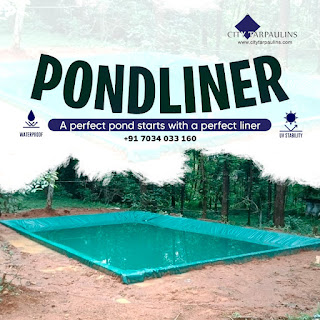

Comments
Post a Comment